Add Music to Instagram Post: Hi buddies, are you trying to add music to your Instagram post? Do you want to add music to your Instagram post? If you answer this yes then you are in the right place. In the following section, I have mentioned some simple methods to add music to Instagram posts.
Over 2 billion users visit Instagram every month! Those users collectively share millions of photos, videos, and reels every single day. You may already know how to add music to your stories and reels, Do you know that you can also add music to your Instagram post? Instagram recently announced a feature that gives brands and creators one more way to engage their followers.
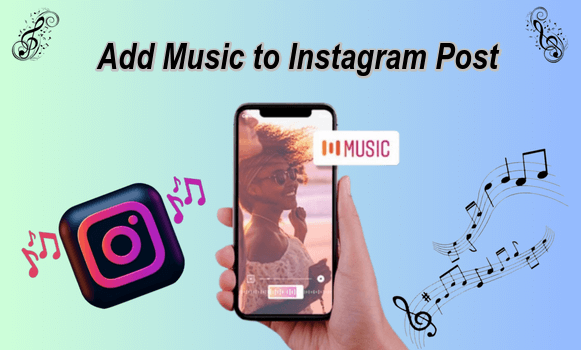
A static photo won’t always capture the attention of your audience right away. By adding a music track you can boost the engagement rate of your content. That’s why people need to add music to Instagram posts. There are different methods available in the internet market that help to add music to Instagram posts. There are different property apps also available on the internet.
Also Check: Igtools Net Followers
Here in this particular tutorial, I am going to guide you to the step-by-step procedure to add music to Instagram posts. So keep reading this complete tutorial without any skip and add music to your Instagram posts that help to engage your audience more.
How to add music to an Instagram post
In November 2022 Instagram rolled out a new feature that now lets users add music to their Instagram posts. The Music in feed lets you add 5 to 90 seconds of music clips to your Instagram post.
Adding music to your Instagram post only takes a few simple steps. So just follow the below simple steps that help to add music to your Instagram posts.
Step 1: Upload a photo
- First, you need to create a feed post as usual. So just select your photo and apply any desired edits.
Step 2: Add music
- Once you reach the caption screen, you can add music below the geotag.
- Just select the add music option or one of the suggested tracks to get started.
Step 3: Choose a song
- As we mentioned earlier, Instagram also suggested some interesting and trending tracks. If you have a specific song in your mind then you can search for it in the search bar.
- If you have saved songs from reels or other Instagram posts then you can find them by tapping saved.
- Once you click the Browse option you will see the list of tracks themes and more. You need to choose one of these categories and you will see the list of tracks.
Step 4- Select the song
- After selecting a specific track you will see a screen with the song and colored bar. Now you need to tap the circle that says 30 to choose the clip duration.
- Once you select the duration just click the done button and you will return to the screen with the colored bar.
- On that screen, you can drag the bar to the part of the song you want to play. The pink dots on the great timeline indicate pots of the songs where new verses.
- Once you complete the process you can click the done button. That’s it. The post is ready to publish.
Also Check: Igtools Vote Poll
Add music to Instagram posts using third-party apps
With the development of Technology in the video editing section now we have a lot of video editing apps on the internet. You can use any one of them and edit your photo with music. It is another way to add music to your Instagram post.
- Here in this tutorial, I will be using the VN video editor. Of course, you can use similar video editor apps.
- Download and install the VN Video editor on your Android or iOS device.
- After completing the installation process open the VN Video Editor app and tap the “+” icon from the bottom navigation bar.
- Now you need to choose “New project” to create a new task.
- Select the photo you want to post on Instagram.
- From the top bar, you need to select the set frame ratio as 1:1 or 4:5.
- To add music to your Instagram post select the music section in the video timeline and select music from the popup insert menu.
- You are now all set to export the video. Just click the export button at the top right corner of the screen.
- Set a desired name for the video and tap the safe to album button.
- Finally, choose it from the Instagram post picker interface and share it with your followers.
Also Check: 100K Instagram Followers Free
Conclusion
I hope this article helps to add music to Instagram posts. If you have any doubts regarding this article let me know your queries in the comment box section. we regularly update our blog so keep following my website and get Instagram-related updates. Thanks for reading this article.